Introducing the first smart Waitlist experience – powered by the NexHealth Synchronizer – filling empty chairs in 20 minutes or less.
How does the Waitlist work?
The Waitlist allows you to fill availability on your calendar by offering slots to patients, then allowing them to book their appointments with just one tap. The Waitlist uses the NexHealth Synchronizer to then insert appointments on your calendar, preventing double bookings.
How do I send a request?
You can send a request in just 3 steps:
- Select the slot you’d like to fill. The filters in Slot Selection allow you to match your availability with patients looking to come in sooner, using the Provider, Operatory, and even Appointment Type they need.
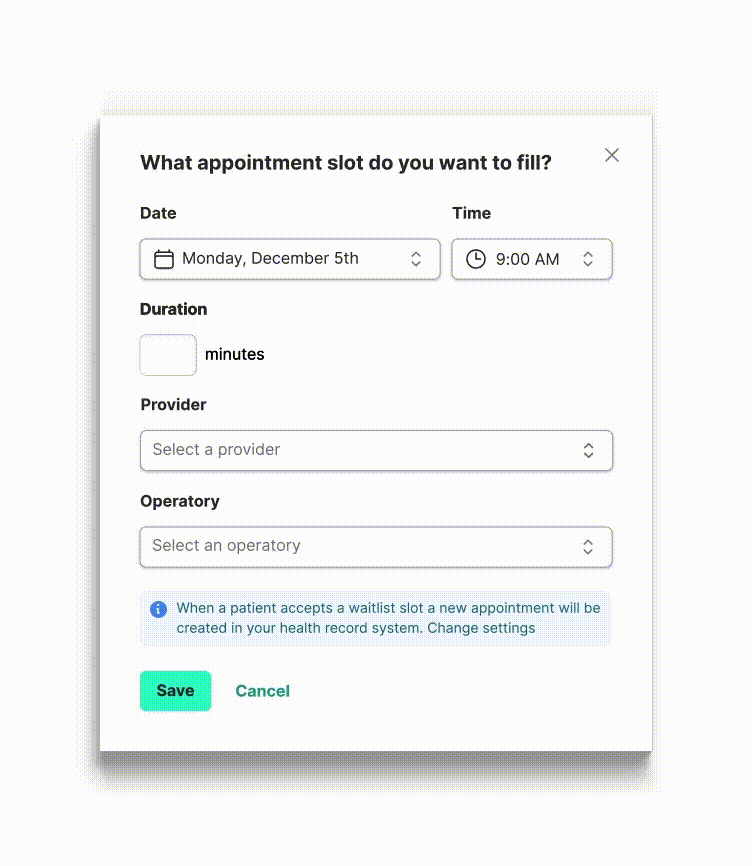
2. Add patients to your list. You can use the ASAP and Continuing Care lists from your health record system, or hand select patients using the search bar.

3. Click send. NexHealth will then trigger your Waitlist template.
What does the patient experience look like?

Patients will receive your Waitlist request via text and/or email, according to your Template and their communication preferences.
All patients will need to do is tap “Book now.” The NexHealth 1-Click booking experience will match the patient with their profile in NexHealth, which means they don’t need to add any additional information to confirm.
How do I change the default templates?
NexHealth comes with two templates for your Waitlist requests:
- NexHealth ASAP Appointment, which is sent when you send requests to your ASAP and hand selected patients
- Waitlist Continuing Care, which is sent to patients from your continuing care list
When you manually add a patient for a quick send, it will use the ASAP template.
Want to make changes? Learn how here.
What happens if a patient tries to book a slot that has already been claimed?
If a patient selects a slot which has already been booked by another patient or using your Online Booking, they will receive a message that says “The time you have selected is no longer available.” They are then redirected to your Online Booking and offered any upcoming open appointments.
What happens when a patient selects their appointment?
After a patient successfully selects their appointment from your Waitlist request, 3 things will happen:
- The appointment will be inserted in your health record system calendar with the NexHealth Synchronizer
- Your office will receive a notification to indicate that the patient has booked from your Waitlist
- The appointment slot will no longer show as available in the Waitlist request or in your Online Booking
Can I add more than one slot to my Waitlist send?
Yes! You can add up to 5 slots to each Waitlist send using the +Add slot button after selecting the initial slot you would like to fill.


_BestEstimatedROI_Roi.png)
_BestSupport_QualityOfSupport.png)
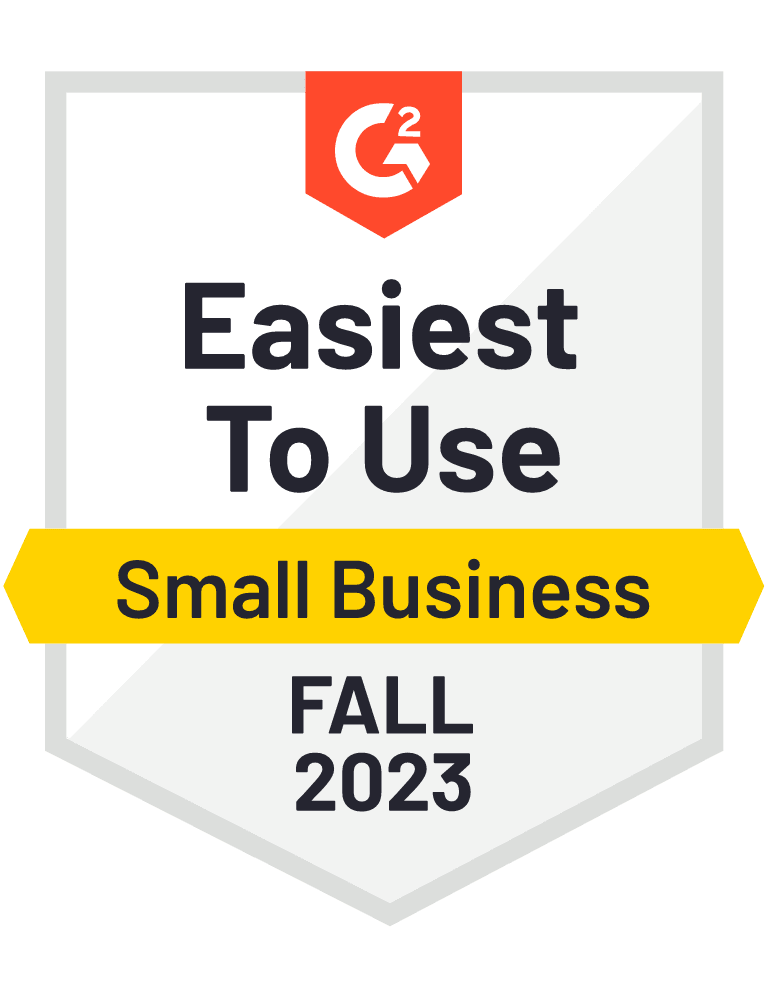
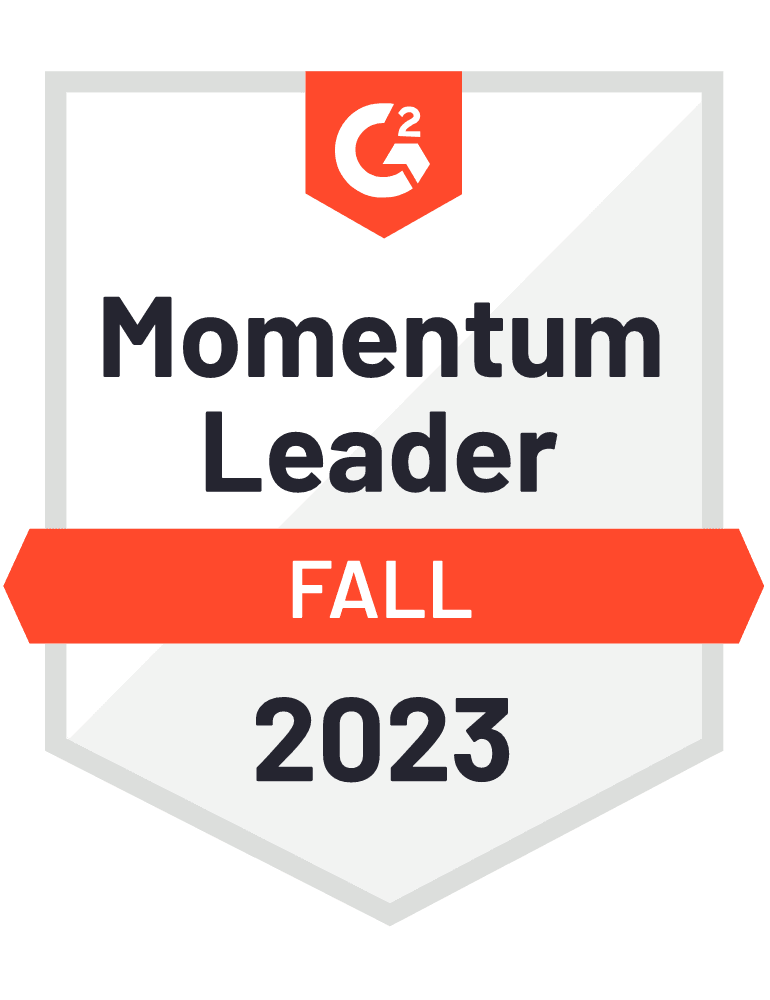







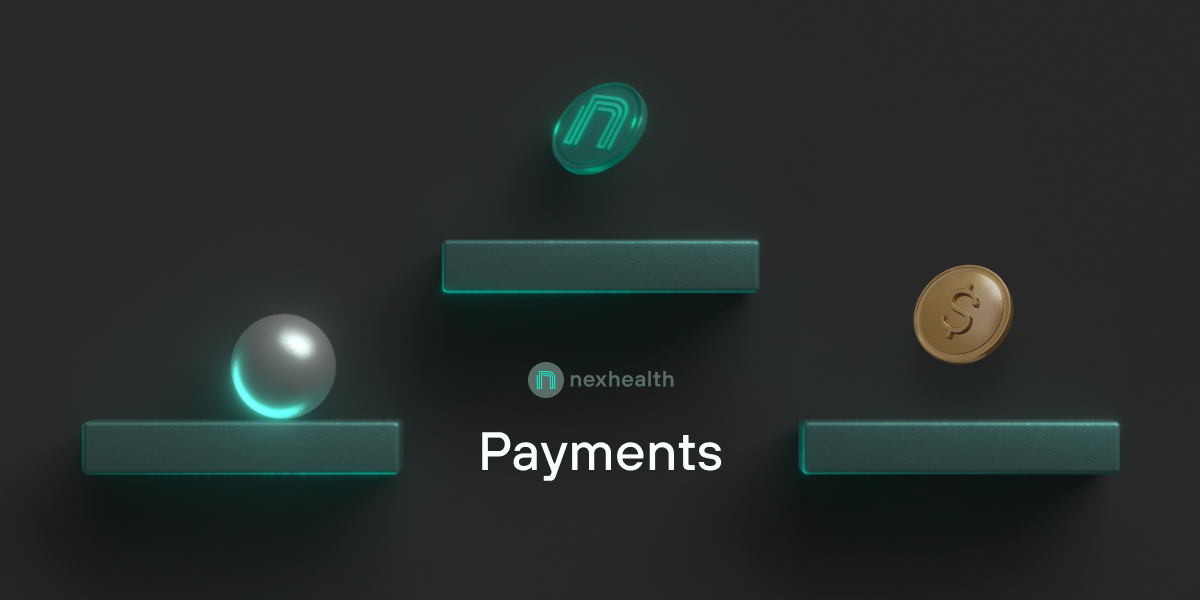
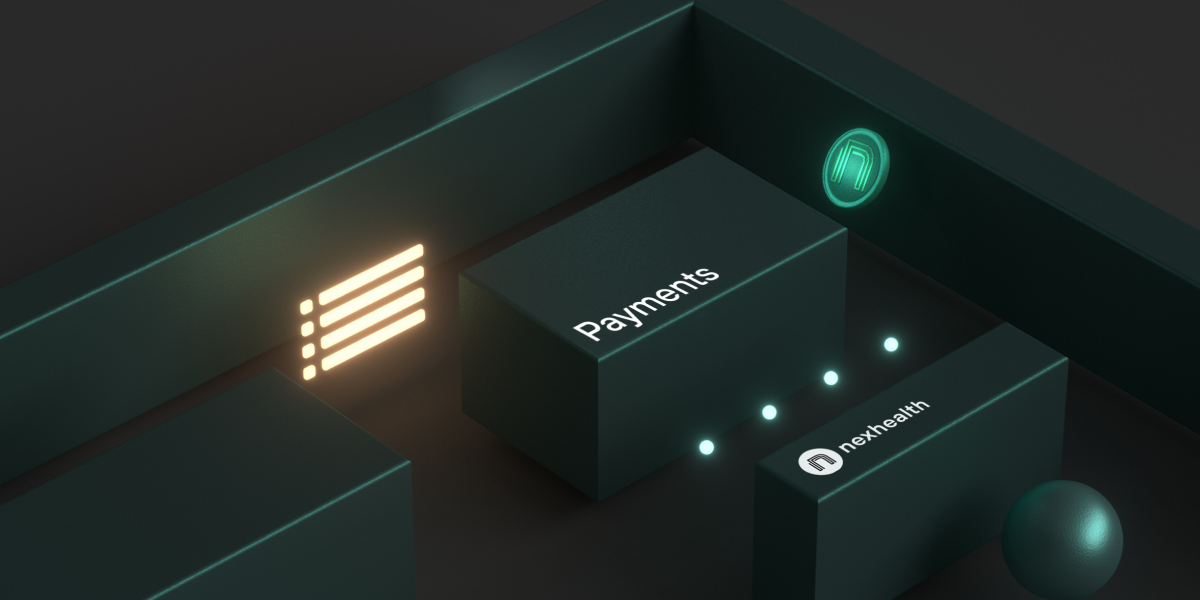
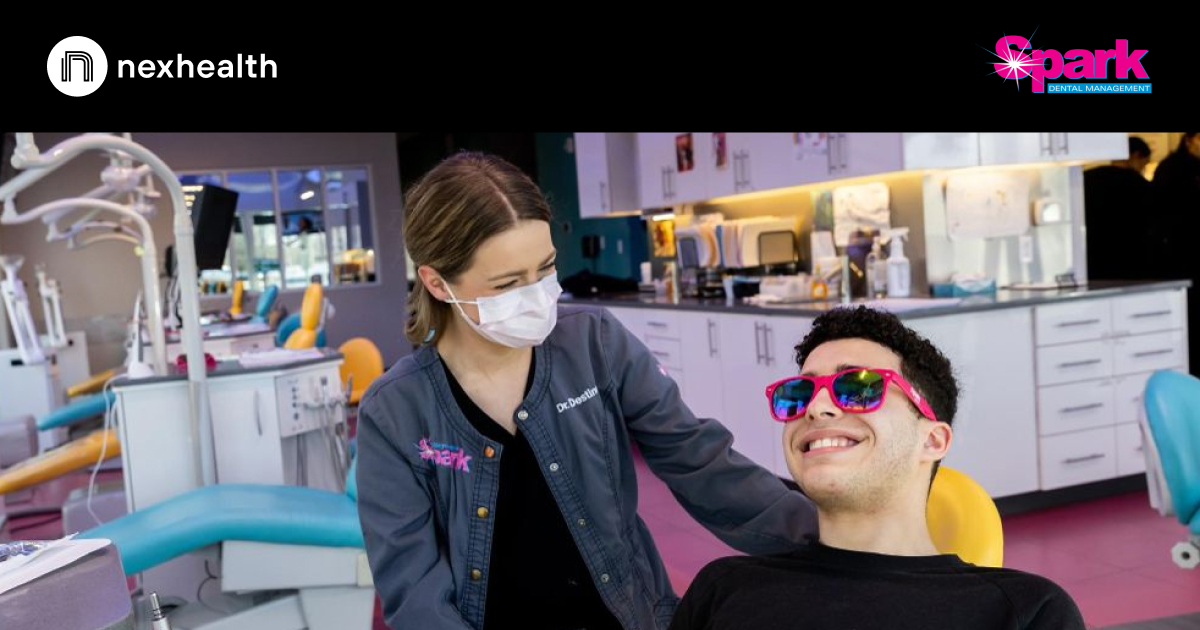


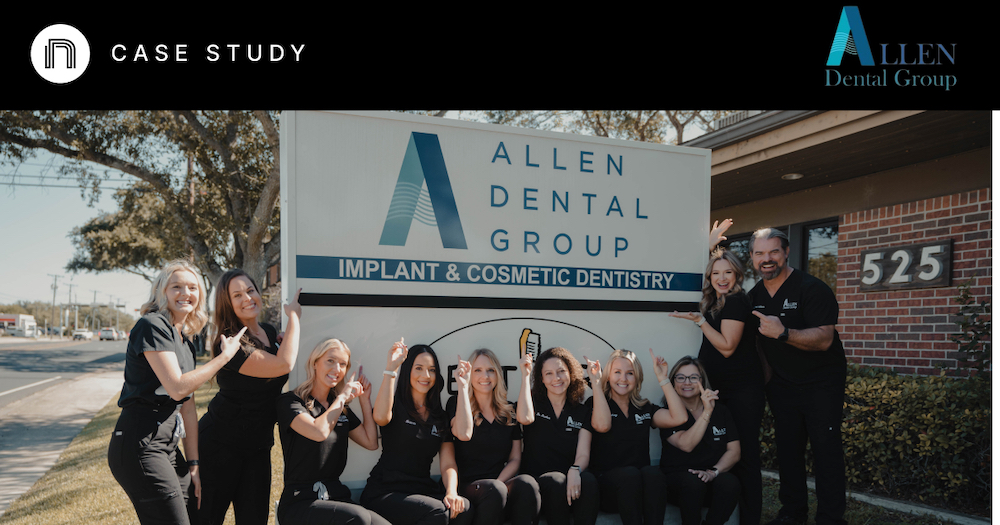

And I've used at least 6 others." - Shaye, Falmouth Dentistry