73% of NexHealth appointments are booked after hours when you are closed. Below are the instructions on how to add online booking on your website and social media channels so patients can book you at any time.
Website (required to Go Live)
- You can find your widget by navigating to Setup then choose Widgets.
- When you have decided on the appropriate widget type, you can then choose your preferred color.
- The code found beneath the sample button is for the widget itself. Copy the HTML code found here and provide it to your Web Developer or IT person, or--if you maintain your website yourself--add it to the site in your desired place.
Google Business
- Sign into your Google My Business account.
- Choose the My Business listing that you want to edit.
- Click on the URLs section.
- It should show you fields for relevant links that you will want to add.
- Add the link into the correct field.
- Log in to your Facebook account and go to your page's cover picture.
- Paste the booking link in your website field.
- Optional: you can also add it to your bio!
Go to your profile and tap on the Edit Profile button.
Option 1 - Link in your URL:
See example of Grand Street Dental
- In the Website field, enter your NexHealth booking URL.
- Save the changes. Tap on “Done.”
Option 2 - In your Link Tree
See example of Les Belles NYC
- If you have lots of links, you can add your Booking Link to a Link Tree. Example:
Google Tag Manager Integration
Google Tag Manager gives you more advanced analytics than either NexHealth or Google Analytics could. With GTM, you gain visibility into the patient’s full online booking experience–including page loads and individual selections.
- Send your Tag Manager key to your Onboarding Manager.
- Load the Configuration JSON into your Google Tag Manager container–this includes all tags.

_BestEstimatedROI_Roi.png)
_BestSupport_QualityOfSupport.png)
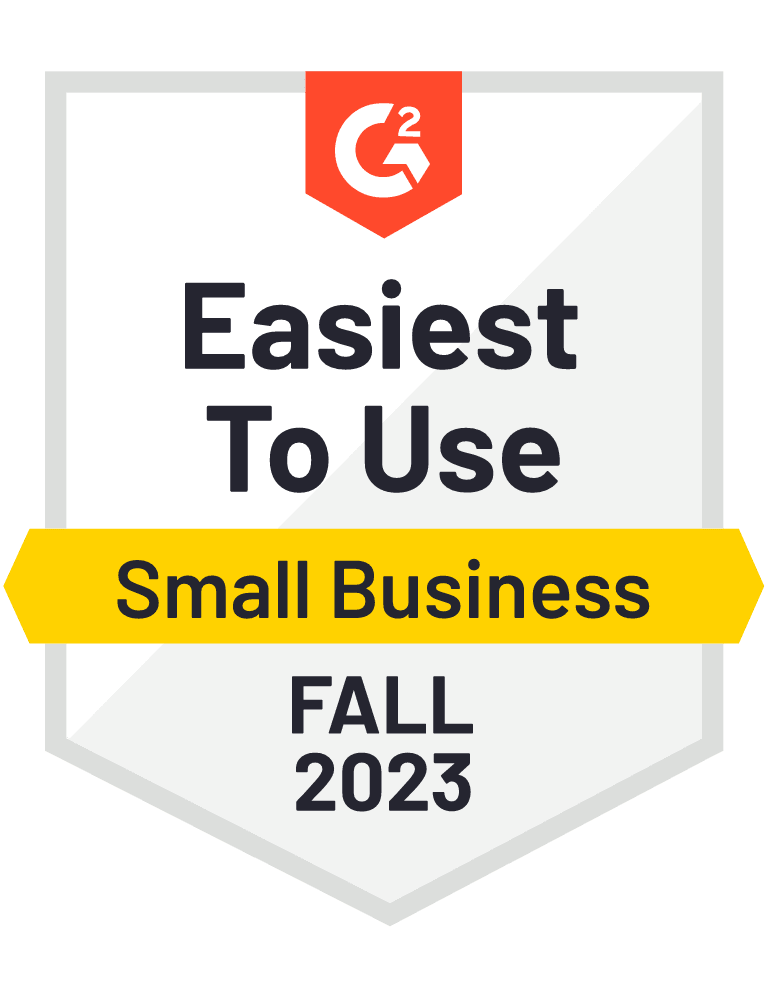
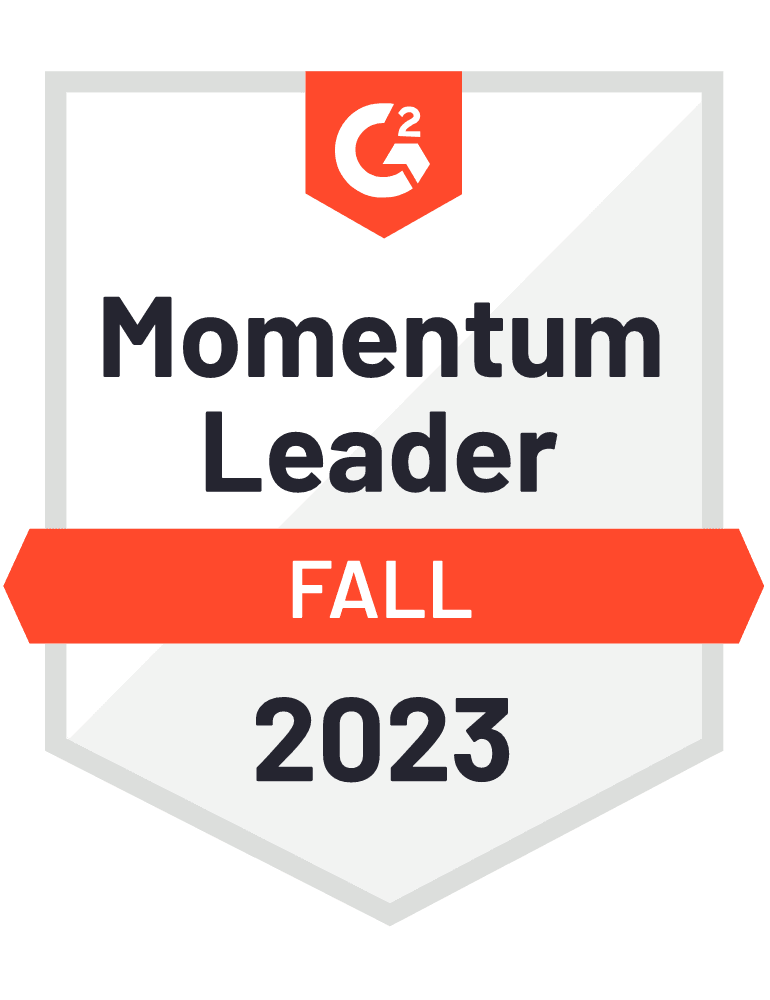






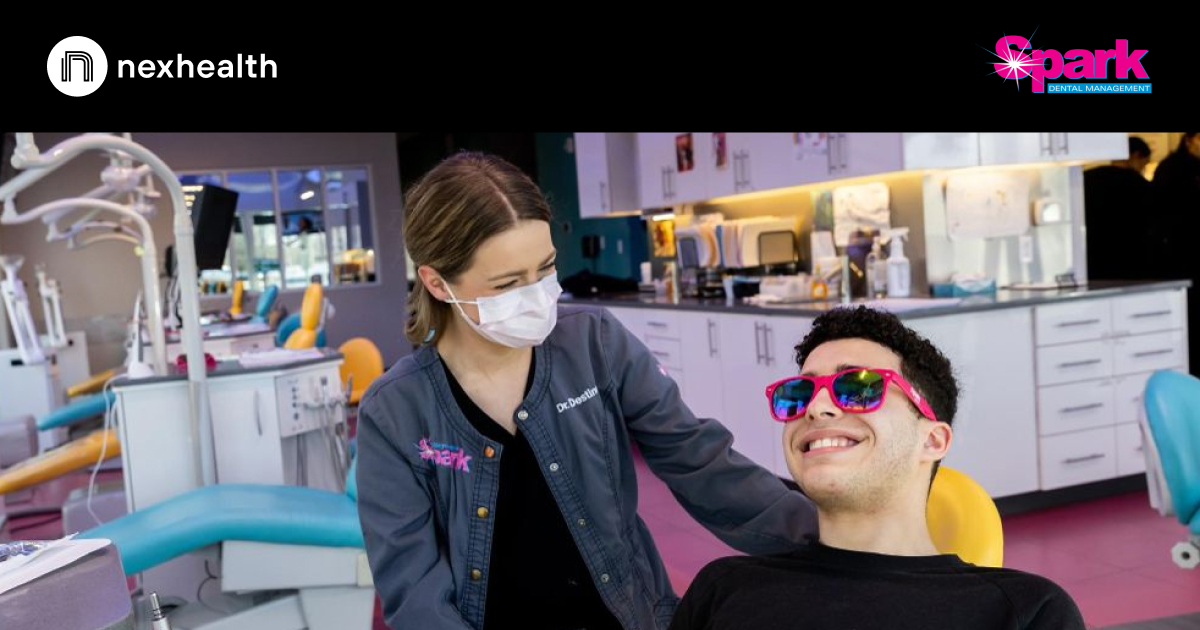





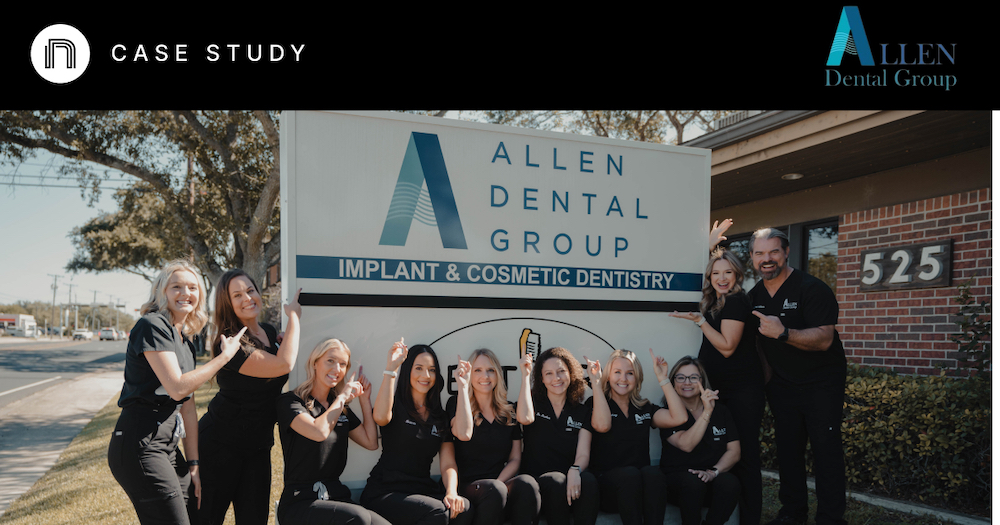

And I've used at least 6 others." - Shaye, Falmouth Dentistry