NexHealth comes with two templates for your Waitlist requests:
- NexHealth ASAP Appointment, which is sent when you send requests to your ASAP and hand selected patients
- Waitlist Continuing Care, which is sent to patients from your continuing care list
You can edit the language in the default templates by:
1. Navigate to the Templates tab

2. Select the Waitlist Template you’d like to change.

3. This will open your template sequence. By default, you will see message tiles for your email and text templates. Hover over the message you would like to change and click the pencil icon to edit

4. You can then edit the text in the no-code editor. Just be sure to leave the INSERTCONFIRMWAITLIST smart command intact–this is what allows patients to book from your waitlist.
5. Click Save, then repeat for every message you would like to edit.

_BestEstimatedROI_Roi.png)
_BestSupport_QualityOfSupport.png)
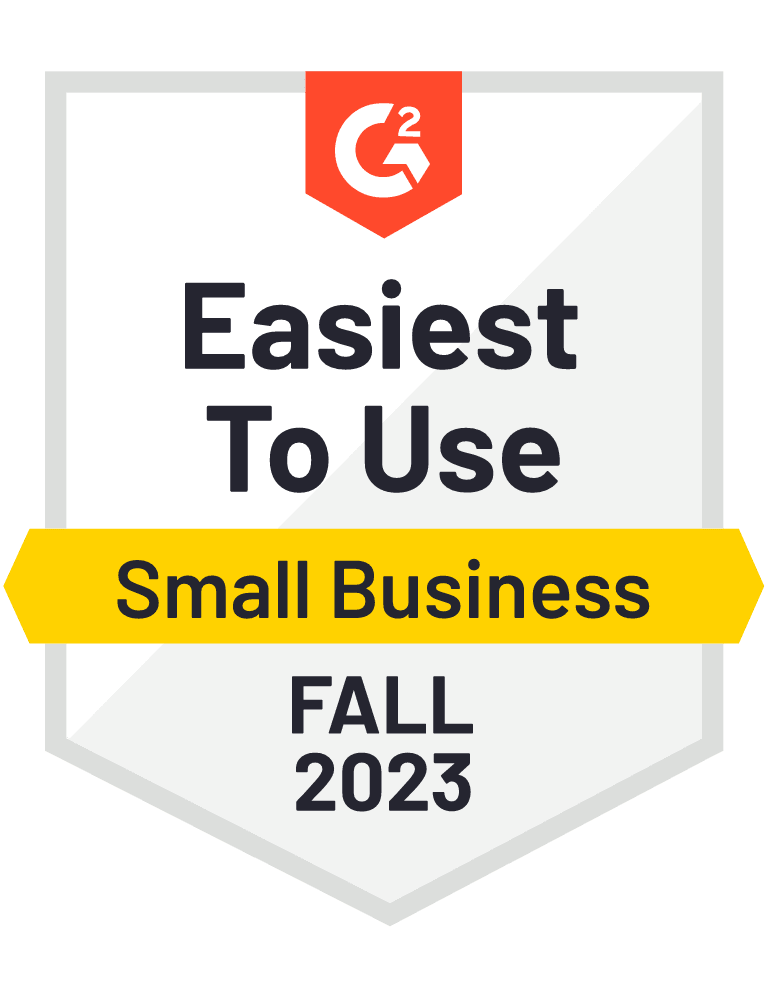
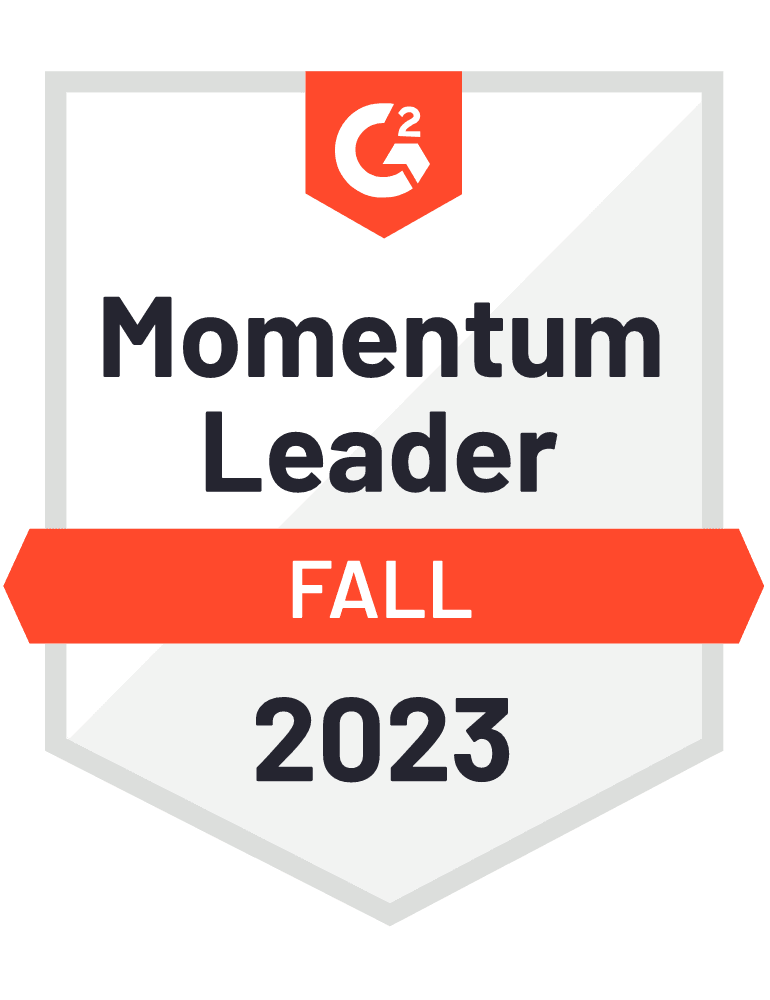









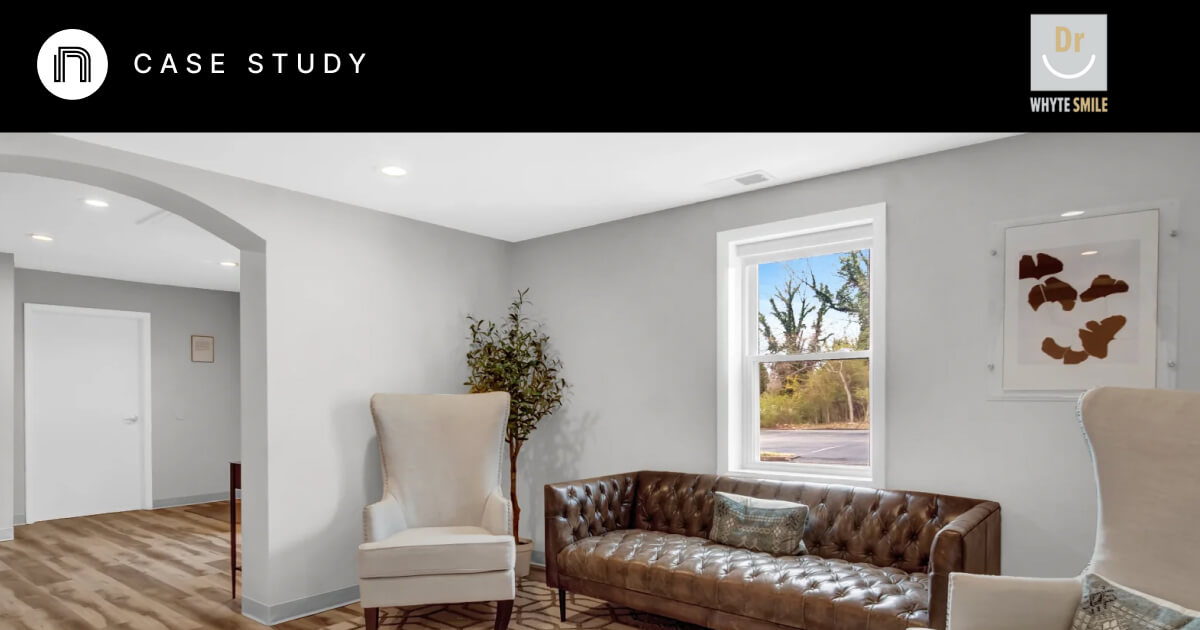

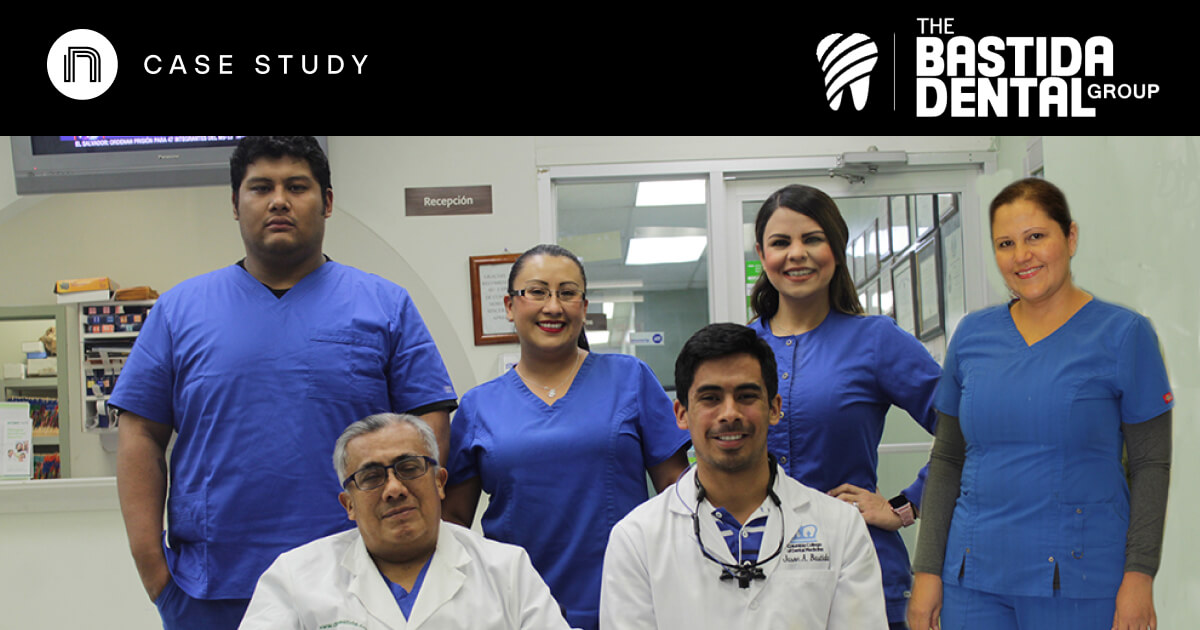

And I've used at least 6 others." - Shaye, Falmouth Dentistry